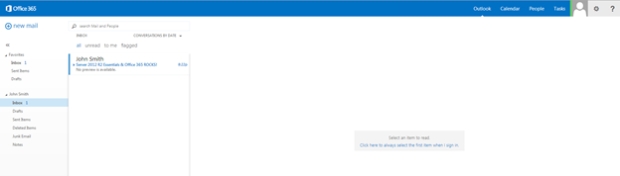My most commonly used blog posts for troubleshooting Exchange
Aka. The Greatest Hits Collection…
Overview
Over the years, I’ve found a common reason for blogging is not only to share information with others, but also to help yourself when enough days have passed that you’ve forgotten your own advice. In my role as a Domain/Practice Lead in our Support organization, there are certain posts of mine that I frequently refer people to as well as find myself using in the field.
With that in mind, here’s a list of some of my most commonly referenced posts, along with reasons why they’ve proven useful:
Note: Like having a resource for Exchange troubleshooting tips? I’d also recommend the Exchange Server Troubleshooting Companion that Paul Cunningham and I wrote. You’ll likely find many of these within it as well.
Quick method to diagnose Exchange Active Directory Access & Service Startup Issues
Info: Active Directory and DNS issues are one of the most common Exchange support issues. When Exchange is having service startup issues or random failures, it’s useful to be able to utilize Event Viewer to determine if Exchange is properly able to access the Global Catalog servers in the environment.
Checking for Open Relay in Exchange 2007/2010 (and Exchange 2013/2016)
Info: The most useful piece of information from this post (aside from explaining the differences between SMTP Relay and Submit) is the below command I frequently use to check for Receive Connectors that have been configured as an Open Relay:
Get-ReceiveConnector | Get-ADPermission -User “NT Authority\Anonymous Logon” | Where-Object {$_.ExtendedRights -like “ms-Exch-SMTP-Accept-Any-Recipient”} | Format-List Identity,ExtendedRights
Quick method to determine installed version of .NET Framework
Info: With Exchange 2013, it became extremely important to ensure you were running on the appropriate (and supported) version of .NET Framework. A quick method to determine this (given to me by my good friend and fellow Exchange MCM Mark Henderson) is to use the below command to pull the currently installed .NET version, then compare it to the versions listed in the post:
(Get-ItemProperty ‘HKLM:\SOFTWARE\Microsoft\NET Framework Setup\NDP\v4\Full’ -Name Release).Release
Once again, Unchecking IPv6 on a NIC Breaks Exchange 2013
Info: Probably my most commonly referenced topic when it comes to Exchange networking; IPv6. Microsoft’s statement is fairly simple when it comes to IPv6 (this goes for every product line), they perform zero testing or validation on Windows with IPv6 disabled. Simply put, good luck with disabling it. The point of my post is that should you choose to disable it, do it via the registry and NOT just unchecking it on the NIC.
Common Support Issues with Transport Agents
Info: Transport Agents are a common cause of mail flow issues with Exchange, at least when they’re misbehaving. At the very least, know how to utilize the “Get-TransportAgent” command and what each Transport Agent does, especially the third-party agents.
ActiveSync Synching Folders but not Mail
Info: While this post initially focuses on ActiveSync, the real issue it addresses is the impact of corruption on a mailbox, as well as why it’s not a good idea to run an ESEUTIL /P on a database
Incorrectly Adding New Receive Connector Breaks Exchange 2013 Transport
Info: This is a fairly common issue with Exchange 2013 (though technically the GUI should now prevent this issue from happening) where two different Exchange Transport services could end up listening on the same port number and causing issues
Understanding controller caching and Exchange performance
Info: Working for a hardware vendor, I spent a lot of my time helping customers with their storage solutions for Exchange. I commonly get pulled into Exchange Calculator or Jetstress escalations and this post has become a very useful reference for explaining the importance Controller Caching, even when using an Exchange JBOD architecture.
Overcoming corruption during mailbox moves
Info: I could retire if I had a dollar for every hour I’ve spent helping customers overcome corruption issues with Exchange, usually the result of running an ESEUTIL /p and not vacating the database afterwards. This is a great reference I like to send customers and frontline phone agents which describes how to recover from such corruption.
CPU Contention and Exchange Virtual Machines
Info: In past conferences like IT Dev Connections, I’ve said that CPU overcomittment and the resulting contention is THE most common Exchange Virtualization support issue I encounter. This is a great article to send to someone who is struggling to understand how CPU overcomittment works and still somehow thinks that virtualization is just magic, where you can give a VM as many resources as you want and it will just work 🙂
A Practical Look at Exchange Database Internals — Part 1
A Practical Look at Exchange Database Internals Part 2: Transaction Logging and Recovery
Info: These articles are great references when attempting to explain or understand Exchange Transaction logging. This topic is important to understand when working with Exchange Backups, DAG log shipping, and HA recovery.
Info: A very common issue encountered after an improperly performed Legacy-to-Modern Public Folder migration which results in Outlook pop-ups.
Unable to Delete Exchange 2016 Database
Info: A common issue when attempting to delete an Exchange Mailbox Database (typically the first one which was created by the system). The important commands to remember from this post are the following:
Get-Mailbox –Database MailboxDatabase –Arbitration
Get-Mailbox –Database MailboxDatabase –AuditLog
Info: Going back to my previous statement about improper DNS settings being one of the most common causes of Exchange issues, this post discusses the impact NIC DNS settings can have on an Exchange Server.
Remember the basics when working with Dynamic Distribution Groups (I didn’t)
Intro: I honestly didn’t expect this to be a popular post, but oddly enough, the topic of Dynamic Distribution Lists is a very common one on the forums. While the issue I experienced wasn’t extremely common on its own, the explanations within the post about how DDL’s work has become a common point of reference.
Troubleshooting Issues with Client Access Servers
Info: The blog post that spurred the idea for the Exchange Server Troubleshooting Companion. I often refer people to it when they need to recreate an Exchange Virtual Directory.
Deploying & Configuring Server 2012 R2 Essentials with Office 365
Info: Having spent a lot of time working with small businesses and SBS, I wrote this post hoping to shine a light on the benefits of the Essentials Office 365 integration tools and how they’re a great alternative to using Directory Synchronization for small businesses. I tend to send this link to customers and colleagues once a month as I’ve found most people don’t even know what Essentials is.
As time goes on, I plan to update this post as needed…
Microsoft Ignite and the Exchange On-Premises story
As I opened my Friday session on Dive deep into Microsoft Exchange Server High Availability at Microsoft Ignite, I made mention of it being a session focused on on-premises Exchange. This was met with much applause from the attendees. This actually didn’t surprise me much, as the feedback from customers throughout the week had been their strong desire to see more on-premises sessions (especially for Exchange). During the panel session I participated in on Tuesday, I actually attempted to explain this trend from my perspective.
Before I drag on, I’d actually like to call out the fact that there were several Breakout sessions (at least on Exchange) that had a primary focus on-premises:
Deploy Microsoft Exchange Server 2016
Understand the Microsoft Exchange Server 2016 Architecture
Investigate tools and techniques for Exchange Performance Troubleshooting
Experience Scott Schnoll’s Exchange tips and tricks – LIVE
Move from Exchange 2007 to Modern Exchange
Debate the top 10 reasons not to move your Exchange on-premises mailboxes to Exchange Online
Design your Exchange infrastructure right (or consider moving to Office 365)
Run Microsoft Exchange Hybrid for the long haul
Dive deep into Microsoft Exchange Server High Availability
I call these out not only for your viewing pleasure, but also to dissuade the idea that the Exchange Product Marketing team has forgotten on-premises Exchange.
So back to my rambling. Throughout the week, myself and other speakers kept getting feedback that attendees wanted more on-premises content. Whether it was via verbal polls during sessions, audience feedback, or in the session evaluations, the message was clear. As someone who still spends the majority of his time working with on-premises customers, I could certainly understand their feedback.
One interesting thing my colleagues and I noticed however was that the majority of attendee questions involved Hybrid or Office 365 in some way. I took this to mean most attendees were at least interested in “dipping their toes” in the cloud waters so to speak. While I understand the cloud isn’t for everyone, I find it hard to envision a world of the future where most customers don’t have at least some kind of cloud footprint.
Not only is change a sensitive topic for some, nostalgia can trigger a very strong emotional response. The explanation I gave in the panel was that it likely feels as though the Exchange on-premises content has dropped off because we just rode a huge wave of Exchange innovation over the past 5-6 years.
Let’s look at just some of the changes the product has seen since Exchange 2010 was released:
- Database Availability Groups (removal of Single Copy Cluster as a deployment option)
- Exchange Native Data Protection (achieved via a multitude of new features)
- Ability to deploy on JBOD using “Big Cheap Disks”
- Hybrid Configuration (including numerous Directory Synchronization/Identity/Multi-Forest scenarios)
- e-Discovery & Compliance
- Exchange Admin Center
- Death of traditional Public Folders and birth of Modern Public Folders
- Death of ISA/TMG
- Multiple new mail clients (Outlook App/OWA App/etc.)
- Feature rich integration with Lync/Skype for Business/SharePoint
- Multitude of new migration options to Office 365 (IMAP/Cutover/Staged/Hybrid/etc.)
- Death of Small Business Server and birth of Windows Server Essentials Office 365 Integration Tools
- Introduction of MAPI over HTTP
- Introduction of Modern Authentication
An extensive list, consisting of many game-changing features which drastically changed the way companies use email and how Exchange Professionals make a living. Before these changes, we were still deploying Exchange on expensive SANs, the only mailboxes in the “cloud” were via hosting companies, nobody cared who Edward Snowden was, and hosted email archiving was a pretty good business to be in. And to think, all this happened within ~6 years. It seemed every post on the Exchange Team Blog had some new drastic change that was altering the way we use email, usually for the better. At TechEd/MEC, you had to decide which Exchange session to skip because so many were available.
This influx of new functionality not only changed the landscape of on-premises deployments, it enabled Office 365 to become what it is today. There’s no way Microsoft could offer reasonably priced high-performing 50 GB mailboxes in Office 365 if they still relied upon traditional backups and SAN storage using 15k disks.
In my opinion, we’ve simply transitioned from on-premises innovations enabling Exchange Online to exist, to Office 365 gracing on-prem with its breakthroughs. There simply aren’t enough new things to talk about in the on-premises Exchange world. Aside from all the new Hybrid goodness (much of which was brought to us by Tim Heeney at Microsoft Ignite), most new on-premises functionality have centered around High Availability (Replay Lag Manager/Read From Passive/Automatic Database Balancing/etc.).
So maybe this post has been a long winded way of saying that Microsoft isn’t ignoring On-Premises, but rather that there’s less to talk about there. I don’t view it as them abandoning their customers, but focusing on where the educational needs are greatest due to rapid growth. Also, it’s hard to blame a publicly-traded company (who have a responsibility to their shareholders to make money) for focusing on what has been to date, one of the most profitable things they’ve ever done.
Note: If you’re unsure whether the proper terminology is “On-Premises” or “On-Premise”
I’ll be speaking at IT/Dev Connections 2016 this October in Las Vegas
For the third year in a row, I’ll be speaking in Vegas once again at IT Dev Connections, a week-long conference covering Enterprise Collaboration, Cloud/Data Center, Development, Mobility, Enterprise Management & much more. This year I’ll be presenting:
Exchange Virtualization Mistakes to Avoid
There are correct and incorrect ways to deploy a virtualized Exchange solution. Uncover the risks of a poorly implemented virtual Exchange solution and how to best avoid them. Learn about:
o Sizing a virtual Exchange solution
o Monitoring a virtual Exchange solution and detecting the early signs of poor performance
o Recovering from failures and misconfigurations
Office 365 Migration and Administration for Small Businesses
Discuss migration options for Small Businesses as well as discuss new features Microsoft is rolling out which small businesses may find useful. Cover the best tools for managing a small Office 365 tenant that still has an on-premises presence (via Directory Synchronization or file services). This session will describe options & provide guidance on the following: Cutover vs Staged vs IMAP vs Hybrid migration options for small businesses; Discuss pros and cons of each option; When directory synchronization makes sense and when it doesn’t; Pros and cons of Azure AD Connect and Exchange management; Windows Server Essentials pseudo-Password Synchronization option; Discuss options the Windows Server Essentials role brings to customers and service providers; Discuss features in Office 365 many customers can take advantage of which they may not be aware of.
Exchange Performance Disaster Recovery and Migration Troubleshoooting
This is a split session, consisting of both disaster recovery and migration troubleshooting content. This session will expand on content from the Exchange Server Troubleshooting Companion.
Taking a spotlight approach to the topics of Performance, Disaster Recovery, and Migration troubleshooting to provide the audience with useful tools/techniques in the field. This session will cover the following topics: Monitoring Exchange in key performance areas to maintain a properly performing Exchange installation; Tools and methodologies for troubleshooting Exchange Performance issues; Common Disaster Recovery scenarios you should prepare for; Methodologies and procedures for navigating Disaster Recovery scenarios; Common hurdles when performing an Exchange migration; Tools and methodologies for troubleshooting and navigating Exchange Migration hurdles.
October in Vegas can be warm at times, but still comfortable. However, the Aria Resort & Casino is always inviting and full of fun. Book your spot now, I hope to see you there & please feel free to chat me up at the conference!
Exchange Server Troubleshooting Companion Released
Announcement
Paul Cunningham and I have spent a lot of time troubleshooting Microsoft Exchange. Not only in our careers as IT Professionals but also in various communities and forums. We’ve often encountered other IT Professionals asking what they can do to grow their Exchange skillset, or learn how to become a more effective Exchange Server Troubleshooter. Maybe it’s someone beginning their careers and wishing to become an Exchange expert, or someone who is established in the IT profession but has recently been charged with maintaining an Exchange environment. Or maybe someone wishing to give their helpdesk staff a bit of a boost in proficiency of handling inbound Exchange cases.
When asked, I’ve often tried to point them to published books, blogs, videos, etc. However, much of what’s available is either scattered in various different places or is written from a product feature or marketing perspective. This past year we began work on a book that focused on troubleshooting Exchange as well as how the product works “under the hood” so to speak. With a focus on function and a layout which allows you to read at your own pace (or to use it as a troubleshooting reference with many relevant links to tools/blog/etc.), I’m very proud of the product we’ve produced.
To create this book, Paul and I spent a lot of time comprising much of our own “tips and tricks”, “do’s and don’ts”, and best practices for Exchange troubleshooting that we’ve gathered over the years. Along with it, we wrote in-depth explanations for how the product works as well as our beliefs of how an IT Professional should go about troubleshooting Microsoft Technologies.
Who is the book for?
- New IT Professional expected to manage or support Exchange Server
- Seasoned IT Professional who may be tasked with supporting Exchange Server, though they may not have extensive experience with the product
- Helpdesk staff required to support Exchange Server or various clients used to connect to Exchange Server or Office 365
- IT Professional looking for practical, real-world scenario, training material for Exchange Server
Just Some of the Troubleshooting Topics Covered
- Client Access/Certificates
- Exchange Transport and SMTP Mail Flow
- Mailbox Services
- Clients
- Performance
- Active Directory
- Migration
- Hybrid
- Backup and Disaster Recovery
- Security
- High Availability
Book Information
Direct Link to Exchange Troubleshooting Companion
ExchangeServerPro Podcast Episode Discussing New Book
Exchange Server Troubleshooting Companion Now Available
Authors:
Andrew Higginbotham
Editor:
Technical Reviewer:
2015 Year in Review
While most of my troubleshooting blogging gets recorded on Exchangemaster.Wordpress.com, my other blogging and various activities are a bit spread out. It was a busy 2015 for me so I thought I’d make a digest here of all my Exchange-related activities for the year.
Blogging
- Tracking Down Overactive Mailboxes With Get-StoreUsageStatistics
- CPU Contention and Exchange Virtual Machines
- Overcoming corruption during mailbox moves
- Understanding controller caching and Exchange performance
Speaking/Webinar/Webcast/Podcast
- Speaking at IT/Dev Connections
- ExchangeServerPro Podcast Guest
- Dell Software Webcast
Books
- MS Press Book (Technical Reviewer) – Exam Ref 70-342 Advanced Solutions of Microsoft Exchange Server 2013 (MCSE)
- eBook (Author) – What’s New with Microsoft Exchange 2016 and Office 365
Miscellaneous
Continued moderation of the Exchange Server Subreddit which currently has 3.5k subscribers & ~30k page views per month.
Looking forward to a great 2016!
Deploying & Configuring Server 2012 R2 Essentials with Office 365
Intro
This article will see us use Server 2012 R2 Essentials to integrate with Office 365 for Exchange. This will be one of the options I’ll discuss during my session titled “Exploring options for moving a small Exchange or Small Business Server environment to Office 365 or remaining on-premises” at Exchange Connections 2014 in Las Vegas Sept 15th-19th. It’s a long title for a session but it’s fitting considering the many options you’ll have for you or your customer’s business.
First we should know what Server 2012 R2 Essentials is. You could say it’s the spiritual successor to Small Business Server 2011, which was essentially (pun intended) discontinued. For a detailed walkthrough of Windows Server 2012 R2 Essentials, watch this great multi-part video series on it from Microsoft. It’ll answer all your licensing, deployment, & configuration questions.
History & Now
The last version of Small Business Server was SBS 2011. This was a Server 2008 R2 Domain Controller which ran Exchange 2010, along with WSUS, File Services, SharePoint Foundation, & SQL. The solution had several other cool features like Remote Web Workplace which was a web portal (running on top of Remote Desktop Services) that allowed any remote user to connect through a web interface & remote into a client machine on the company LAN. It also included a singular management interface named the SBS Console where Admins could manage Users, Groups, Mailboxes, Backups, Alerts, & Updates. This solution was aimed at small businesses (as the name implied) with less than 75 users.
Fast forward to today & we have Server 2012 R2 Essentials which has new features but also is a bit lighter. Exchange, SharePoint, & SQL are no longer included with the product; however you can still utilize these applications either on-premises (on another server) or in the cloud. The Windows Server Essentials Dashboard allows you to perform many of the same user management functions as the SBS Console, as well as manage mailboxes if you’ve chosen to run Exchange on another server on-premises or have connected your server to Office 365 (more on that later). New with 2012 R2 is the ability to install Essentials as a Server Role on Server 2012 R2 Standard or Datacenter; this is called the Windows Server Essentials Experience Role. See the aforementioned video series to learn about all the additional features of 2012 R2 Essentials.
Our Goal
In this article I’ll be Installing the Windows Server Essentials Experience Role, configuring the environment as if I were a small business, & connecting my environment to an Office 365 Tenant. I chose to use the server role (instead of a full Essentials OS install) in this guide for my own convenience. The experience should be the same, it’s really just the licensing that differs. Once we’ve performed these steps we’ll explore management of users; most notably, managing Office 365 mailboxes from the Essentials Dashboard. We’ll also see how passwords are synched to O365 (yes that’s right, Essentials had PasswordSync before the full version of DirSync did!).
Adding the Windows Server Essentials Experience Server Role
- Launch Server Manager, select Local Server, select Manage, & click Add Roles and Features.
- Proceed to the Select Server Roles page & place a checkmark next to Windows Server Essentials Experience. Take note of the additional Features that will be installed. Select Add Features & click Next a few times & then click Install. Reboot afterwards.
Exploring & Configuring Essentials
- Upon logging back into the server post-reboot, open Server Manager & click the flag in the top-right corner of the screen indicating post-deployment tasks requiring action. Click Configure Windows Server Essentials
- Take note of the initial page & click Next.
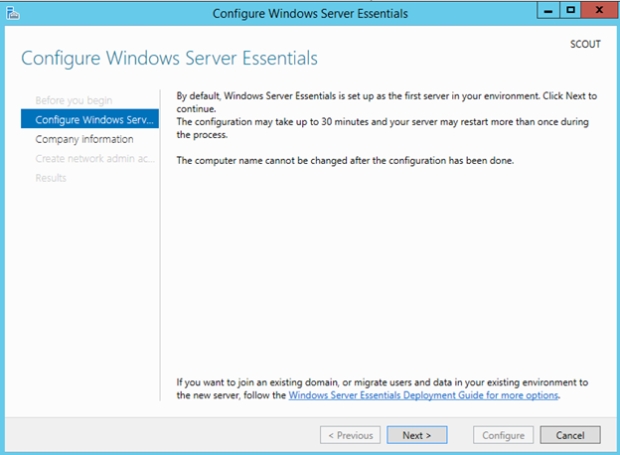
- As part of the Role configuration, your server will be made into a Domain Controller of a new Active Directory Domain (if you do not already have a domain). In this case I’ll put “ASH-Exchange Inc” for my Company Name (a fake Company Name I chose in hopes of not being sued 😉 ). I’ll also put “Ashdrewness” as the Internal Domain Name (I own ashdrewness.com; replace that domain in this guide with a domain you own). Click Next.
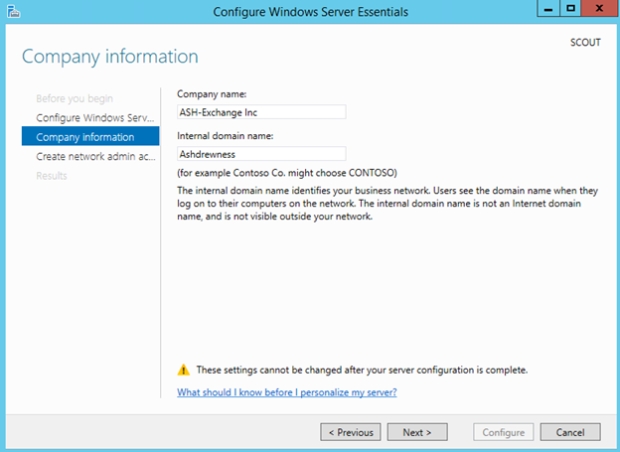
- When asked for an Administrator account I put “Andrew-Admin” & entered my preferred password twice. Click Configure. This next phase may take up to 30min, feel free to grab your favorite beverage. The server will eventually reboot.
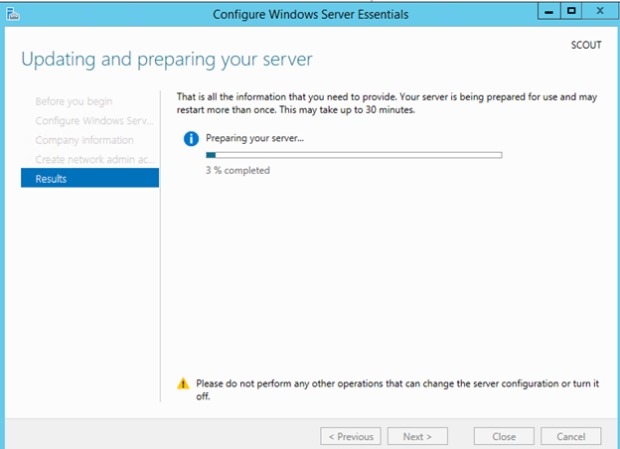
- After the server has rebooted you can log back in with the account you were using to perform the install/configuration (Administrator in my case) or the account you just created. After opening Server Manager you’ll be greeted with a dialog box saying the configuration is complete. Click Close.
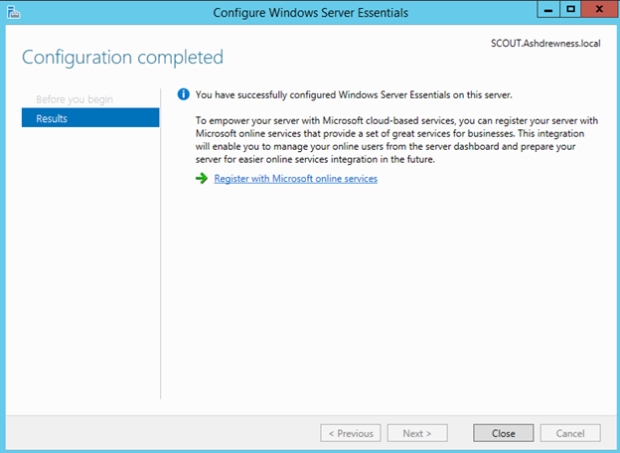
- My server is now a Domain Controller for the Ashdrewness.local domain. From the Desktop, click the icon for the “Dashboard.” You’ll be greeted by the Essentials Dashboard.
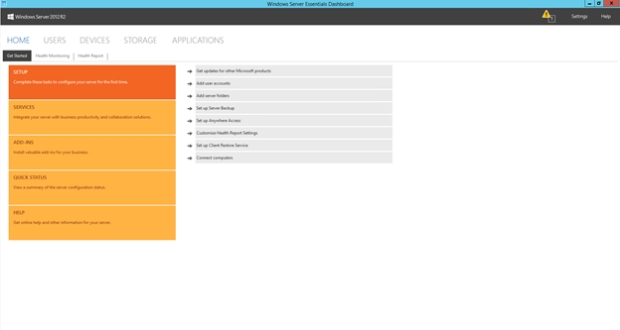
- I’ll go ahead & create some test user accounts by clicking on “Add user accounts” & then clicking “Click to add user accounts”.
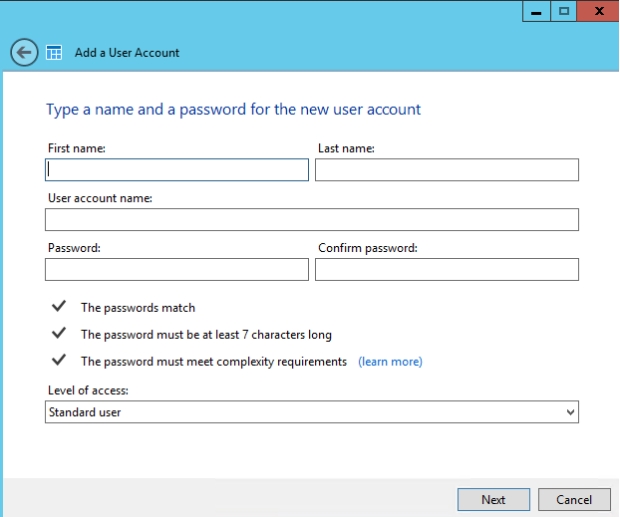
- Here I’ll create an account named John Smith with a “User account name” of JohnSmith. I’ll create a password, make the user a Standard user & click Next. On the shared folder screen click Next. On the Enable Anywhere Access screen click “Create account”. I’ll repeat this process for users Sally Smith & Mike Smith.
Configuring Office 365 Integration
- Now at this point there are many things I could setup on the server from within this wizard such as Backup, Anywhere Access, & adding computers to the domain; but for now I’ll just go straight to the “Services” section of the Dashboard.
- With “Services” selected, click “Integrate with Office 365.” Then click “Integrate with Office 365” again. This wizard will help us setup integration with an Office 365 tenant. You can either have a tenant already created or you can use the wizard to create one (or create a trial tenant). We’ll use the wizard to create our tenant now.

- Click Next & then click “Try” under “Microsoft Office 365 for midsize business and enterprises”. On the page it takes you to, input the requested information. On the next page I’ll create a username of “Andrew” & put “ashdrewnesstrial” as my company name. After creating a password click Next. You may be asked to provide a phone number for text message verification to prove that you’re not a bot. Afterwards click “Create my account.”
- Afterwards you’ll be given some information to write down, similar to :
Office 365 sign-in page:
Your Office 365 user ID:
andrew@ashdrewnesstrial.onmicrosoft.com
- Click on “You’re ready to go” to be taken to the main dashboard of your Office 365 tenant. (Note: as time goes on, some of these O365 menu options may change so please use your best judgment to get through them. Also, If your browser crashes or you need to get back to the O365 Admin portal then just login to https://portal.office.com using the account you just created; andrew@ashdrewnesstrial.onmicrosoft.com in my case.)
- From the top of the Dashboard click Admin>Office 365. On the next page click “Domains”. Click “Add Domain”.
- I own “ashdrewness.com” so at this point I’ll add it to this Office 365 tenant (Note: a domain can only exist in one Office 365 tenant at a time). Use this wizard to add your domain. In my case the domain is hosted by GoDaddy so I’m prompted to have the Office 365 wizard confirm ownership for me by creating a randomly generated TXT record. I will be prompted for my GoDaddy credentials & the required records will be created for me. Click Finish when complete.
- At this point of the wizard I’ll be asked to add users & assign licenses. Click “Start step 2” & say “I don’t want to add users right now” & then Next.
- Click “Start step 3” & then click Next to say I wish to use this domain for Exchange & Lync Online.
- Now click “Setup records” to add the appropriate DNS records in your zone. Click Finish.
- [Back in Essentials] At this point, go back to the “Integrate with Microsoft Office 365” wizard in the Essentials Dashboard. If you’re still on the page where we left off then click Next.
- Enter the credentials for the Office 365 admin account we created; in my case this will be Andrew@ashdrewnesstrial.onmicrosoft.com. Click Next after entering the credentials.
- The next page will inform you that a strong password policy will be configured. Check the box & click Next (by doing this, users may be prompted to change their passwords).
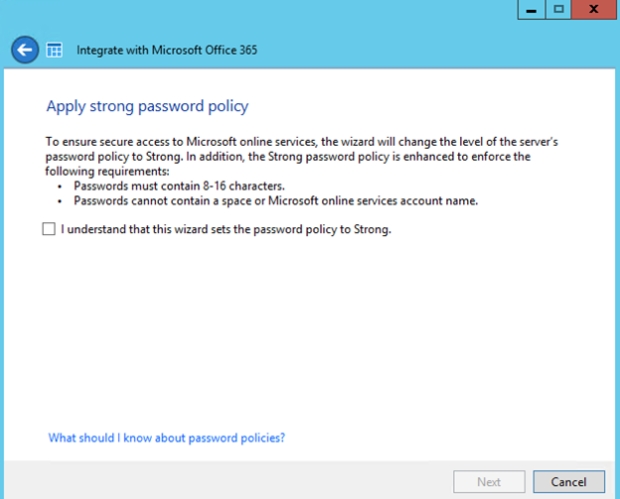

- After completing the wizard & restarting the Dashboard, click on “Services” again to see that your Windows Azure Active Directory & Office 365 integrations are now Enabled.
Matching your Active Directory Users with an Office 365 Mailbox
- Click on “Users” within the Essentials Dashboard & then select John Smith. In the right-hand pane click “Assign a Microsoft online account”
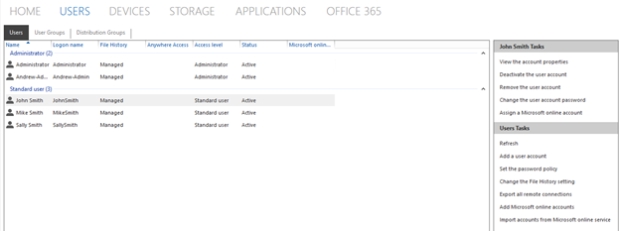
- On the first page of the wizard, leave the default selection of “Create a new Microsoft Online Services account & assign to this user account”. Click Next
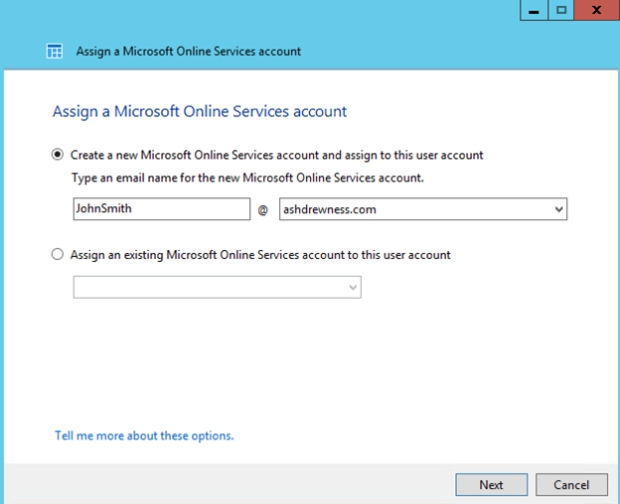
- On the next page, at this time just select Exchange & Lync (while I’m sure all your users will be anxious to start using Yammer, they can be patient). Click Next.
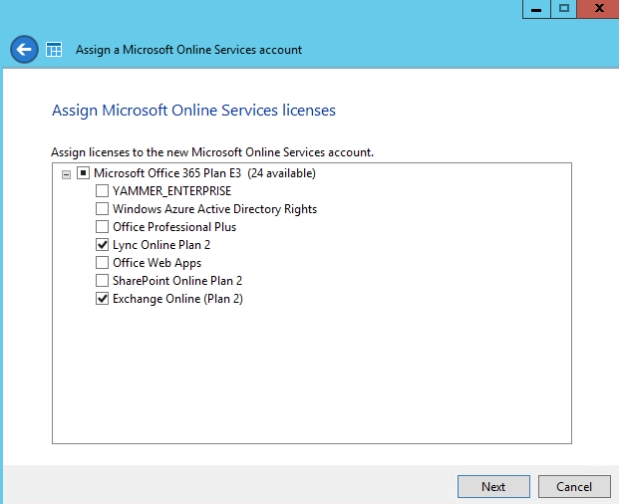
- The next page should provide verification that the account has been created & will also notify you that John Smith will be prompted to change his credentials the next time he signs in. Click Close.
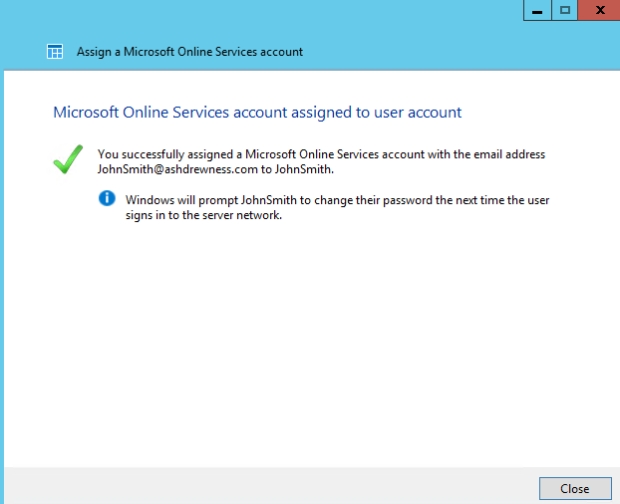
- At this point if I look at the user account of John Smith in Active Directory I can see that his User Principal name has been changed from JohnSmith@ashdrewness.local to JohnSmith@ashdrewness.com. Also, if I open the Office 365 Admin Center I’ll see that John Smith has been added to the tenant with a Status of “in cloud” which is different than it would show up if it were synched from my local Active Directory using DirSync. This is because Essentials does not use DirSync but its own custom framework for synching users to the cloud & keeping Passwords in sync (in fact, it could do Password Synchronization before DirSync could). Speaking of passwords…..
- Now if you were to try & login to the Office 365 portal right now as JohnSmith@Ashdrewness.com you would get a login error. What you must first do is either try to login to your local Active Directory environment, have it prompt you to change your credentials, change them to a password that meets your new complexity policy OR an admin could use the Essentials Dashboard or Active Directory Users & Computers to reset the password.
- Afterwards, connect to https://portal.office.com & login using JohnSmith@Ashdrewness.com with your new credentials. You’ll be presented with the below page. Note: In my testing, it is a matter of seconds between changing a password on-premises & having it take effect in the Office 365 tenant. This is much faster than DirSync; however using the Essentials Office 365 features (and its own custom web-based sync service) is only supported in a single Domain Controller environment, aka small environments (UPDATE: It is now supported in multi-DC environments per this article).
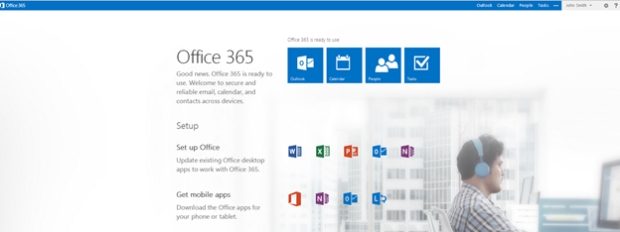
Map an existing On-Premises user account to an existing Office 365 mailbox
We’ll now act as if we already have an Office 365 mailbox created & now we wish to map it to an on-prem AD user account. For instance, this would be the case if you had migrated from another version of Exchange to Office 365 using a Cutover Migration or similar.
- Login to the Office 365 admin portal with Andrew@ashdrewnesstrial.onmicrosoft.com & navigate to “Users and groups”. Click the plus symbol to create a new user called “Mike Smith” with a user name of “MikeSmith”.
- Now back in the Essentials Dashboard, select Mike Smith & then click “Assign a Microsoft online account.”
- This time select “Assign an existing Microsoft Online Services account to this user’s account”. Notice how a drop-down will appear which will automatically populate with your tenant accounts which have yet to be mapped to an on-prem user account. Select MikeSmith@ashdrewness.com & click Next.

Managing your Office 365 properties from the Essentials Dashboard
- From the Users pane of the Essentials Dashboard, double-click John Smith’s user account. On the Properties of John’s account, click the “Microsoft online” tab. Notice it’ll take a second to connect.
- Notice you can do things like block access to the service, add additional email addresses, & assign/un-assign services to the account. Close out of the Properties of John’s account.
- Within the Users pane of the Essentials Dashboard, click the Distribution Groups tab & then click “Add a distribution group”.
- Create a group called “TestDG” & give it an email address of TestDB@ashdrewness.com & click Next.
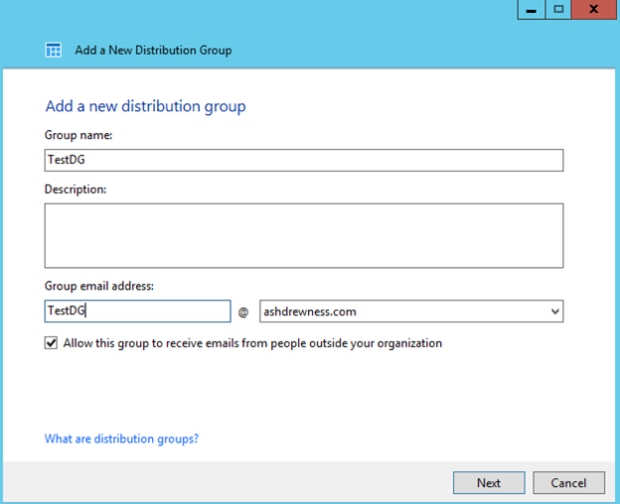
- Add Mike & Sally to TestDG & click Next. The group will be created in your Office 365 tenant.
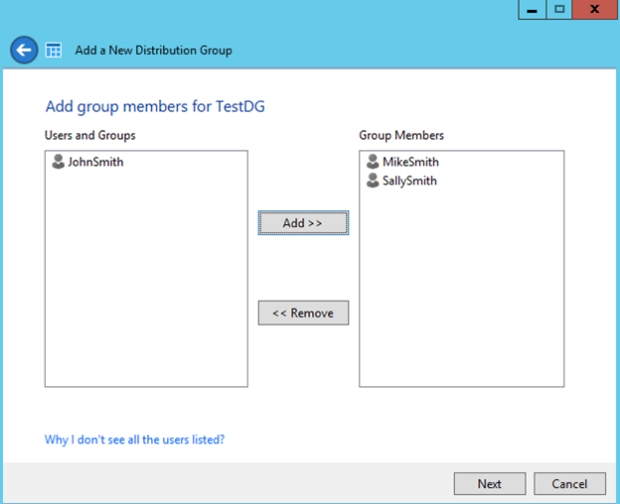
- If you login to your tenant you will now see that the group has been added with the users you selected as members.
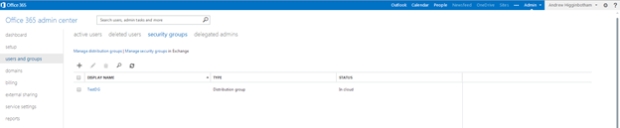
Summary
Hopefully this gives you an idea of what’s possible with Server 2012 R2 Essentials & can be looked at as a viable option for you or your customers.
Again, I’ll be speaking at Exchange Connections 2014 in Las Vegas Sept 15th-19th on the topic of small businesses & Office 365, as well as Exchange troubleshooting. I hope to see you there!
Edit: The Office 365 Integration features are now supported in multiple Domain Controller environments. It now appears that the only limit is the 100 user supported limit mentioned in this article
Kicking off new blog and announcing Exchange Connections speaking engagement
First off, I still plan on blogging the troubleshooting related issues I come across at exchangemaster.wordpress.com while this blog will be for other Exchange/Office 365-related topics (guides/technical deep-dives/etc). My good friend, fellow MCM/MCSM, & co-worker Jedidiah Hammond started that blog several years ago with the intent of helping the Exchange community’s troubleshooting efforts & I wouldn’t want to deviate from that goal with some of my own occasional projects.
Now on to some exciting news. I’m going to be presenting two sessions at Exchange Connections in Las Vegas this September 15th-19th. For a great overview of the conference, see Tony Redmond’s post detailing the full speaker line-up.
Below you’ll find my session overviews:
Exploring options for moving a small Exchange or Small Business Server environment to Office 365 or remaining on-premises
With the retirement of Small Business Server (SBS) & customers no longer able to
purchase SBS 2011, small businesses will be exploring their options going forward.
This session will describe options & provide high level guidance for:
-Supported migration options for moving Exchange to O365 for SBS 03/07/10 (PST
vs Cutover vs Staged vs Hybrid vs IMAP vs 3rd party) with pros/cons of each.
-Which services to take to cloud vs leaving on-prem (Exchange/SharePoint/AD/File
Storage)
-What benefits does Server 2012 Essentials bring & how to scale up from a single server
deployment; Including virtualizing Essentials/Exchange/SharePoint as
separate VMs on same host. Risks/benefits of each.
-The dangers of trying to recreate your own “2013-SBS” by placing
Exchange/SharePoint/RD Gateway/AD/WSUS on same box.
-How to handle authentication (DirSync with Password Sync vs Separate
Credentials vs ADFS)
Session will be high-level & aimed at both small business owners as well as
consultants who work with many small businesses. Session will also include
lessons learned via support with customers already exploring the various options.
Advanced troubleshooting procedures & tools for Exchange 2013
Using lessons learned from support, as well as insights from Microsoft, this session
will focus on the following:
-Proper troubleshooting methodology
-Common support issues since the release of 2013 & what can be learned from
them
-(bulk of session)Under-the-hood look at various core & supporting components of
Exchange functionality (Client Access/Transport/Mailbox/High Availability/Unified
Messaging/Active Directory/Operating System resources/Hybrid) & the logs/tools
required for troubleshooting them.
-Resources to follow to be updated on emerging issues (blogs/social media/etc)
-Time permitting, practical examples of beginning to end troubleshooting of
Exchange components.